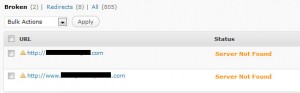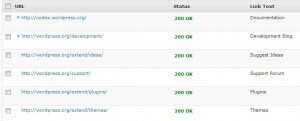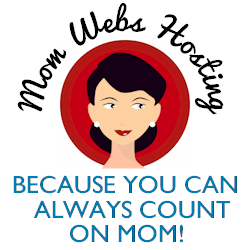Readers who share your posts can bring you a whole lot of traffic to your website.
This WordPress Plugin, called “AddThis” allows your visitors to easily bookmark or share your posts with a variety of social websites, by email and even allows them to easily print your post. Perhaps more importantly, you get the ability to track the stats, or analytics, of those who not only share your posts but stats of how many clicks are made from that sharing. To do this, you’ll have to install the plugin and set up the analytics you want to track by setting up a free AddThis account.
With the AddThis plugin, you can add social bookmarking/sharing options, choosing from a variety of looks and positions on your WordPress blog. AddThis code can also be inserted to any HTML page, so is very versatile.
The image to the left gives you a peek at some custom widgets you can use on your website. There is also a library of custom icons made by 3rd party designers. You just have to check the terms of use before you use them on your site.
However even straight out of the box, you can add buttons to your site without any customization skills.
Below, are a few examples of how the widget can look straight out of the box:
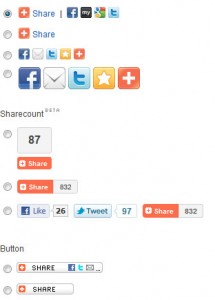
AddThis also comes with in-depth stats that shows you shares over a time period you specify:
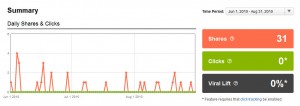
You’ll also have the ability to view your most popular posts and find out what is popular among your readers. This will help you to decide what kind of topics your readers want so you can offer more posts of a similar nature.
…and the most popular services that people share to.
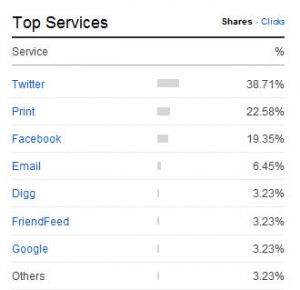
Other stats available to you include your audience profile, top keywords and countries.
Like I always tell my clients, “if you can’t track it, it’s probably not worth spending time on.” This WordPress plugin will help your readers be able to share your posts with their own audience and will allow you to see what’s working best for you in your own business.
Happy Blogging,
![]()
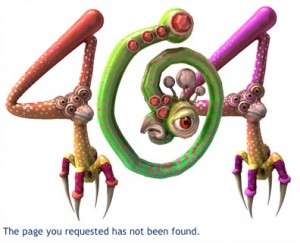 A link that doesn’t work anymore is called a broken link, a dead link or a dangling link.
A link that doesn’t work anymore is called a broken link, a dead link or a dangling link.